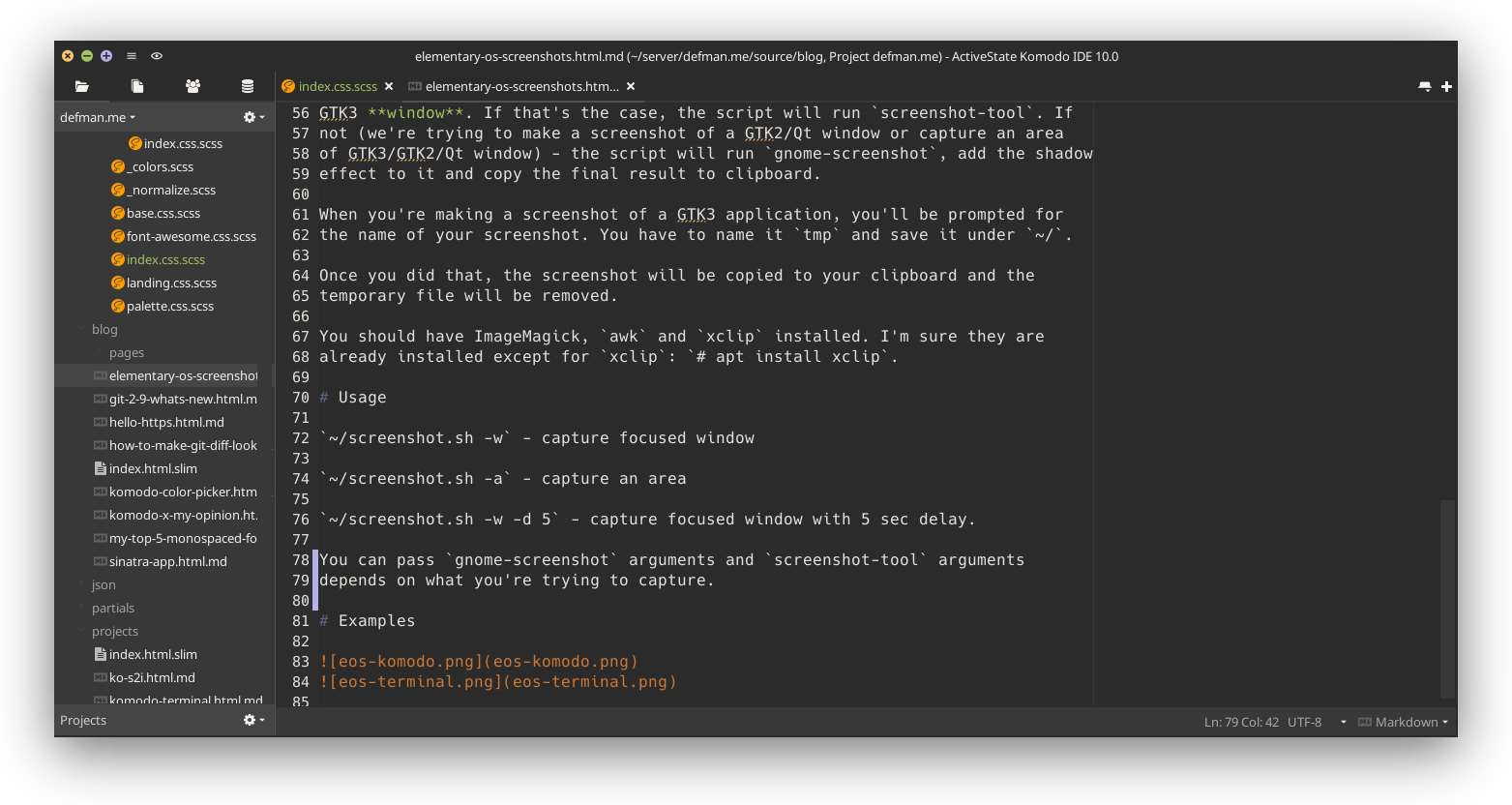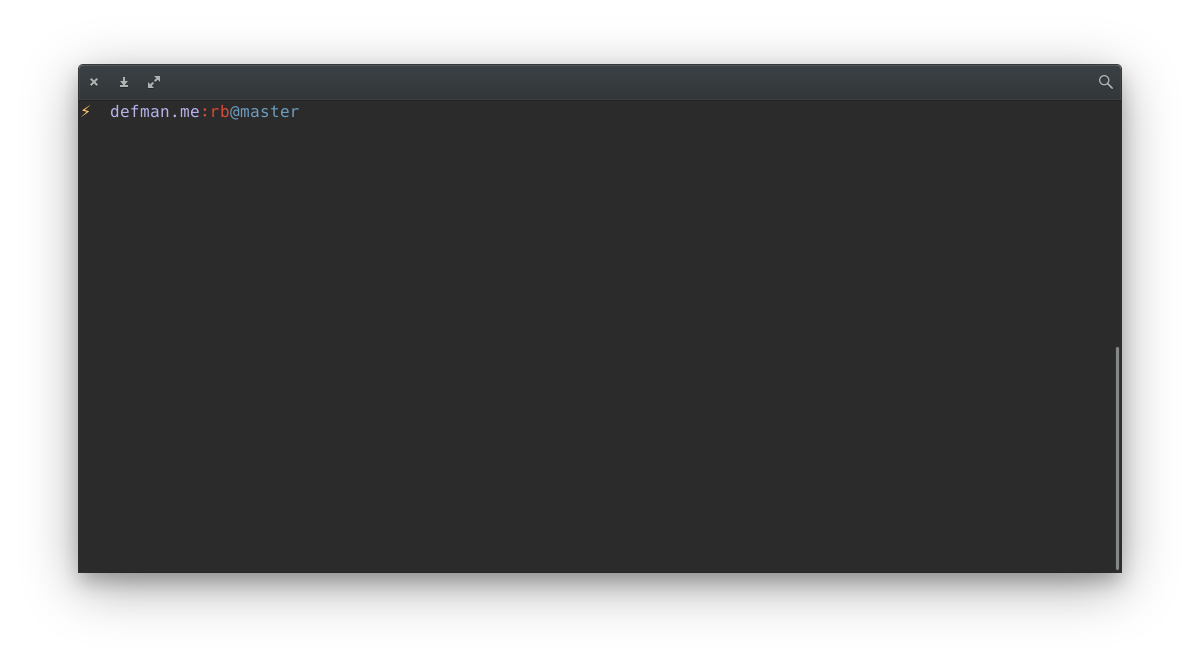Create this script in your $HOME directory:
I’ll explain it.
The first line is our temporary file which we will use for:
- generating a shadow
- copying it to clipboard
PROGRAM variable is used to detect focused application.
GTKVERSION variable is used to detect GTK version because we will use
screenshot-tool for GTK3 applications and gnome-screenshot for GTK2/Qt
applications. If you’re confused about why you have to use 2 different
applications, I’ll explain it: there’s a bug when you’re trying to make a
screenshot of a GTK2/Qt app using screenshot-tool - you won’t see any WM
decorations on it. And there’s a bug in gnome-screenshot: if you try to
make a screenshot of a GTK3 application, it will grab its shadow effet as well.
There’s no problem with shadows, but the problem is that gnome-screenshot will
grab everything under the shadow as well (= your desktop, browser ,etc.)
SCRPROGRAM variable contains the program that will be used to create a
screenshot. It could be changed at runtime if we’re trying to capture a
GTK3 window. If that’s the case, the script will run screenshot-tool. If
not (we’re trying to make a screenshot of a GTK2/Qt window or capture an area
of GTK3/GTK2/Qt window) - the script will run gnome-screenshot, add the shadow
effect to it and copy the final result to clipboard.
When you’re making a screenshot of a GTK3 application, you’ll be prompted for
the name of your screenshot. You have to name it tmp and save it under ~/.
Once you did that, the screenshot will be copied to your clipboard and the temporary file will be removed.
You should have ImageMagick, awk and xclip installed. I’m sure they are
already installed except for xclip: # apt install xclip.
Usage
~/screenshot.sh -w - capture focused window
~/screenshot.sh -a - capture an area
~/screenshot.sh -w -d 5 - capture focused window with 5 sec delay.
You can pass gnome-screenshot arguments and screenshot-tool arguments
depends on what you’re trying to capture.
Examples